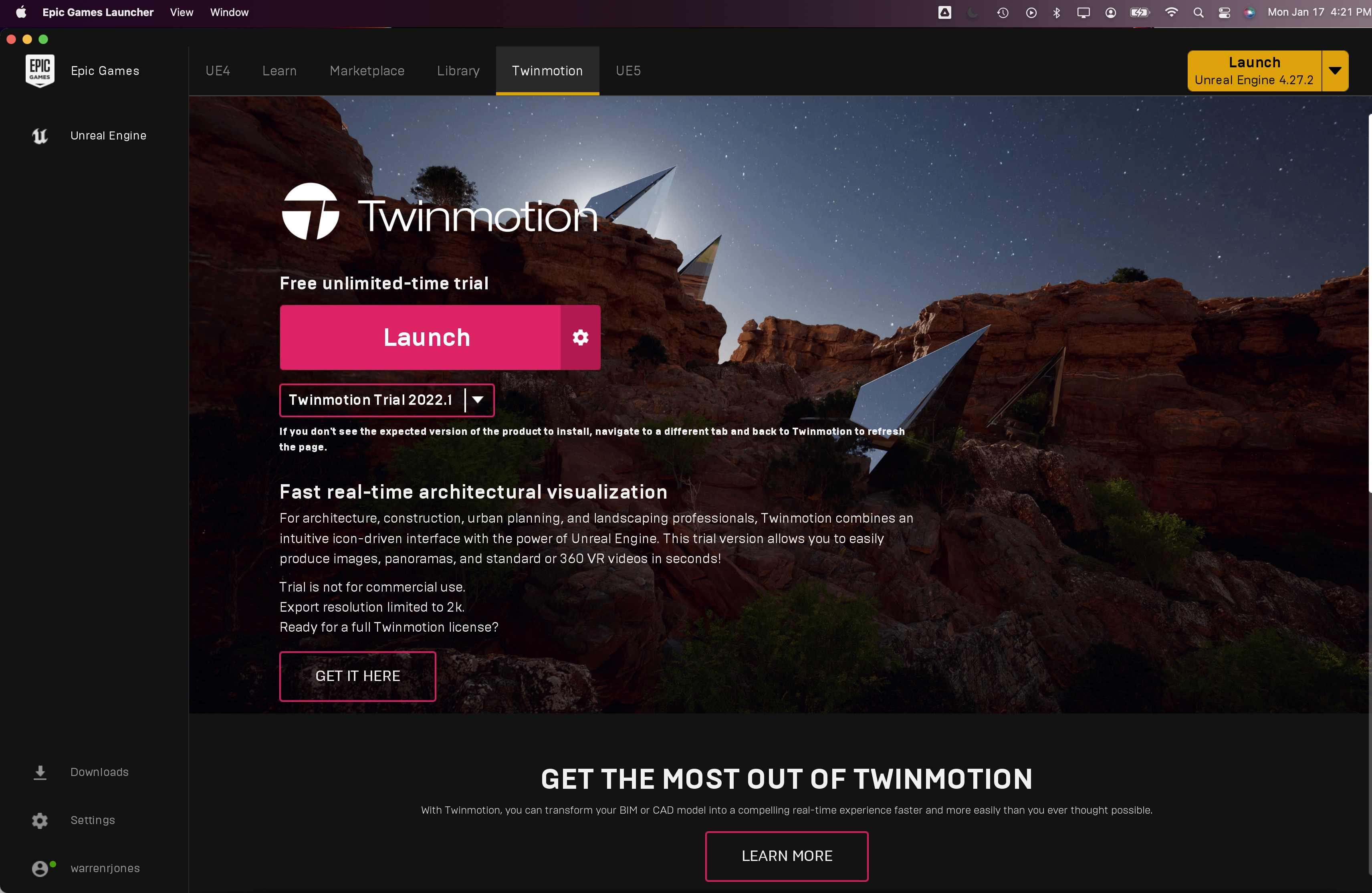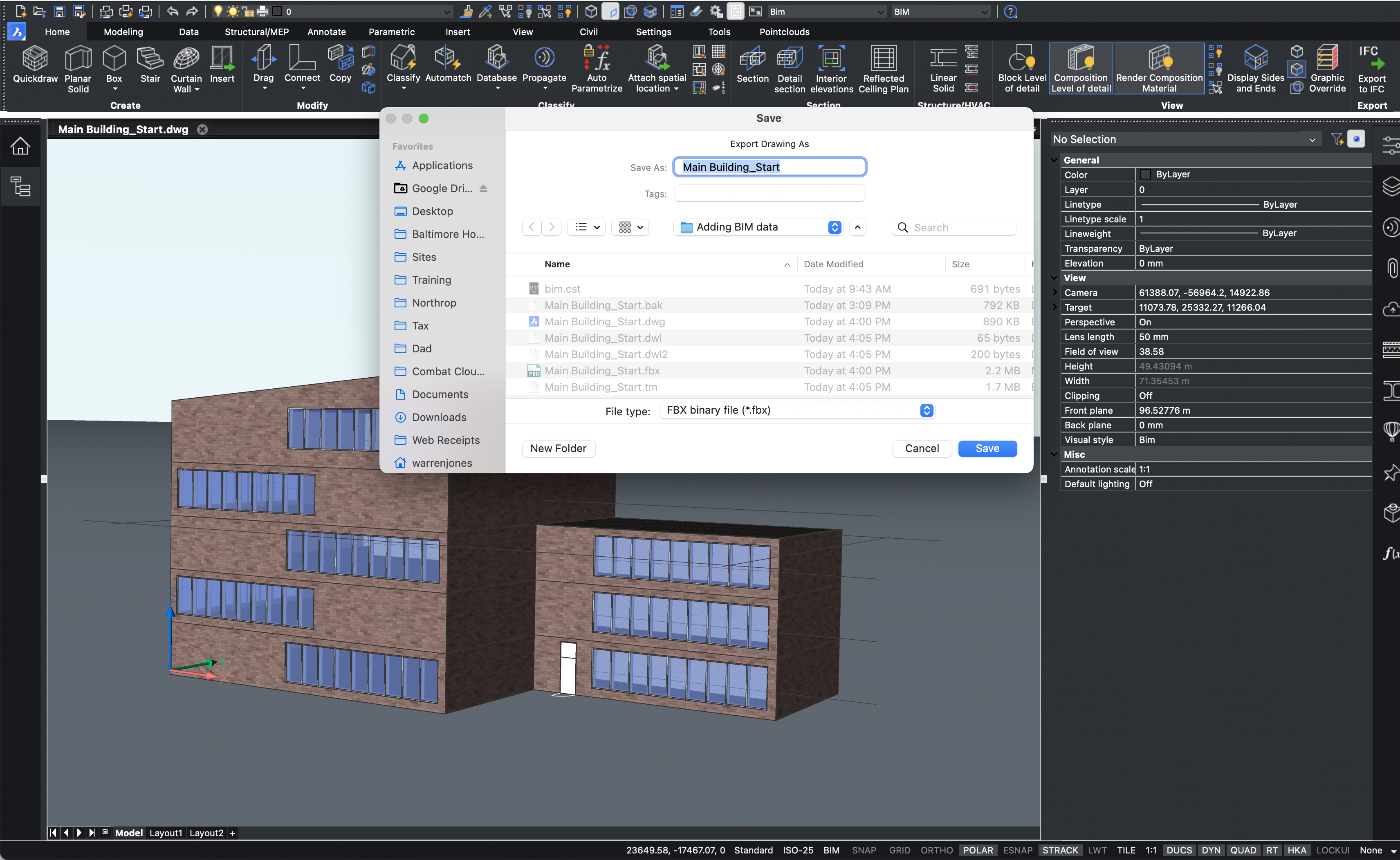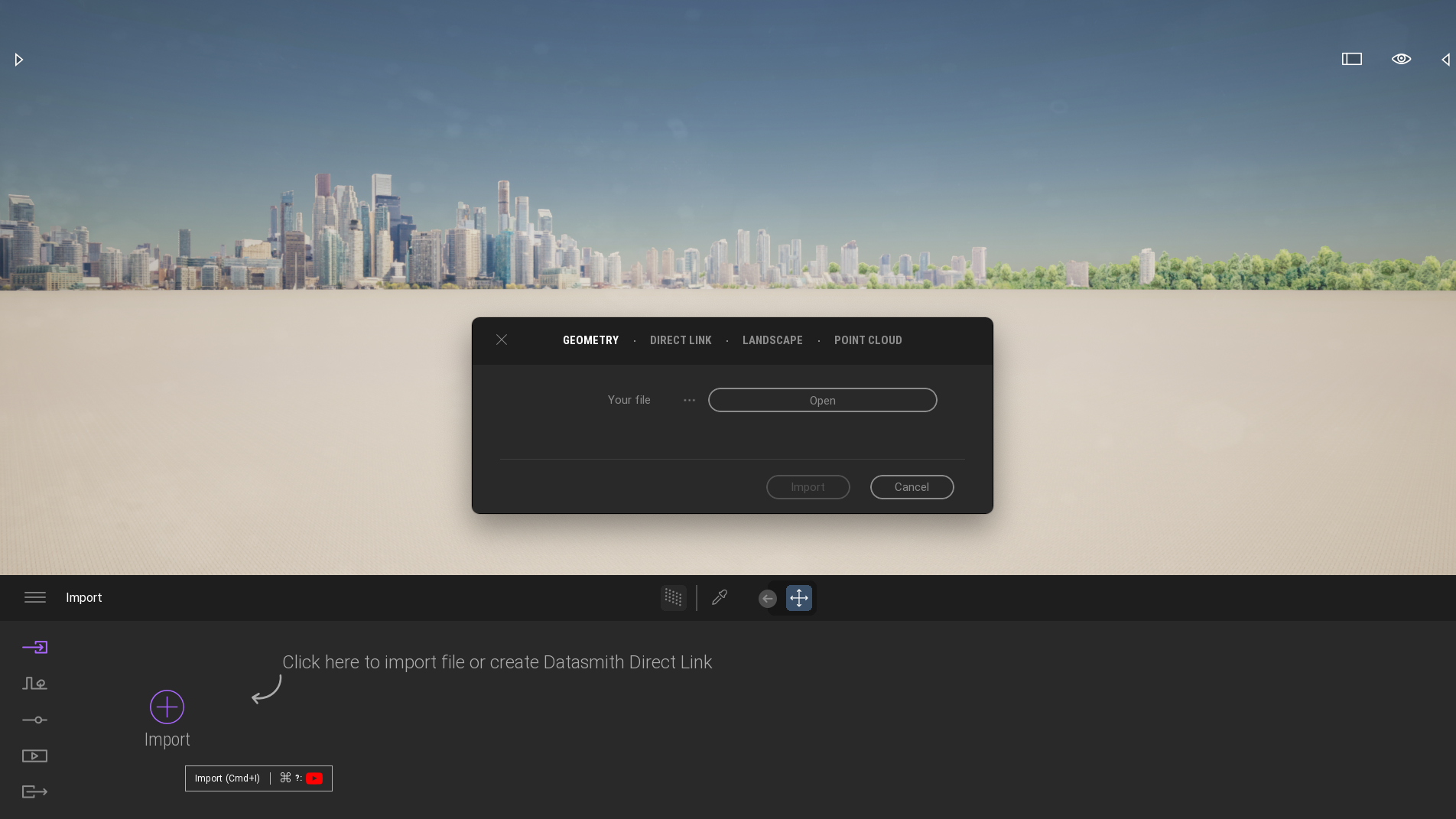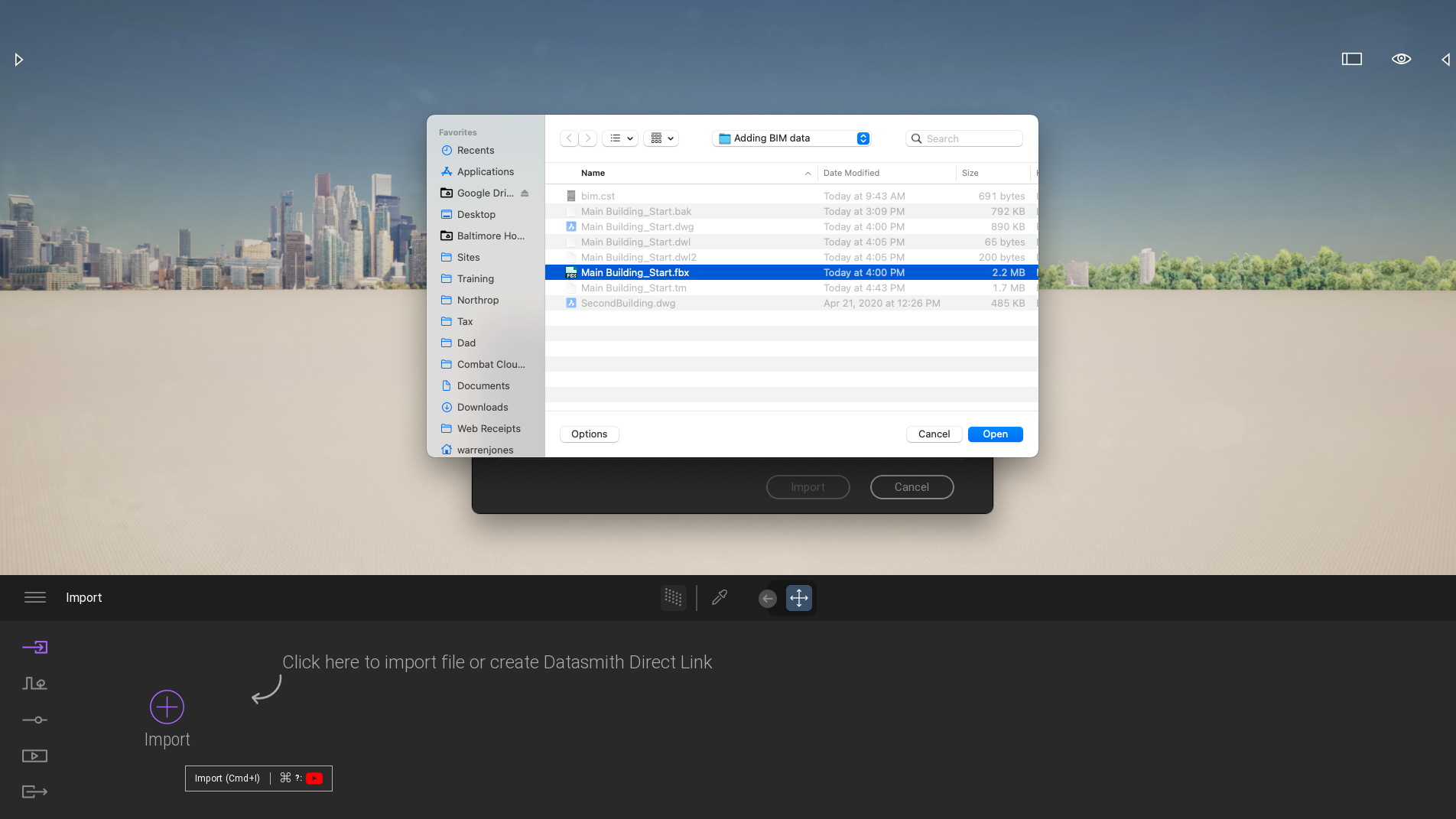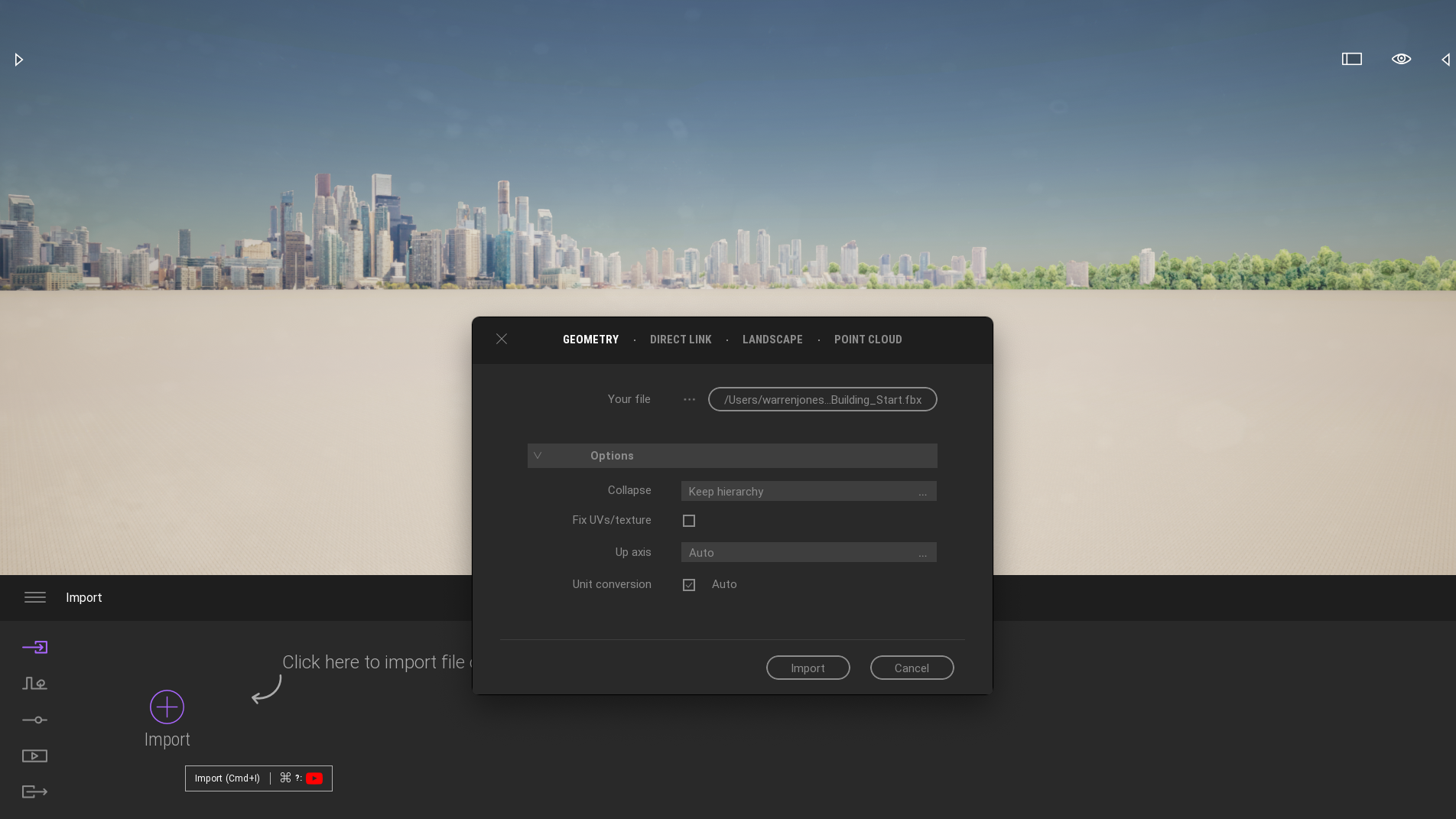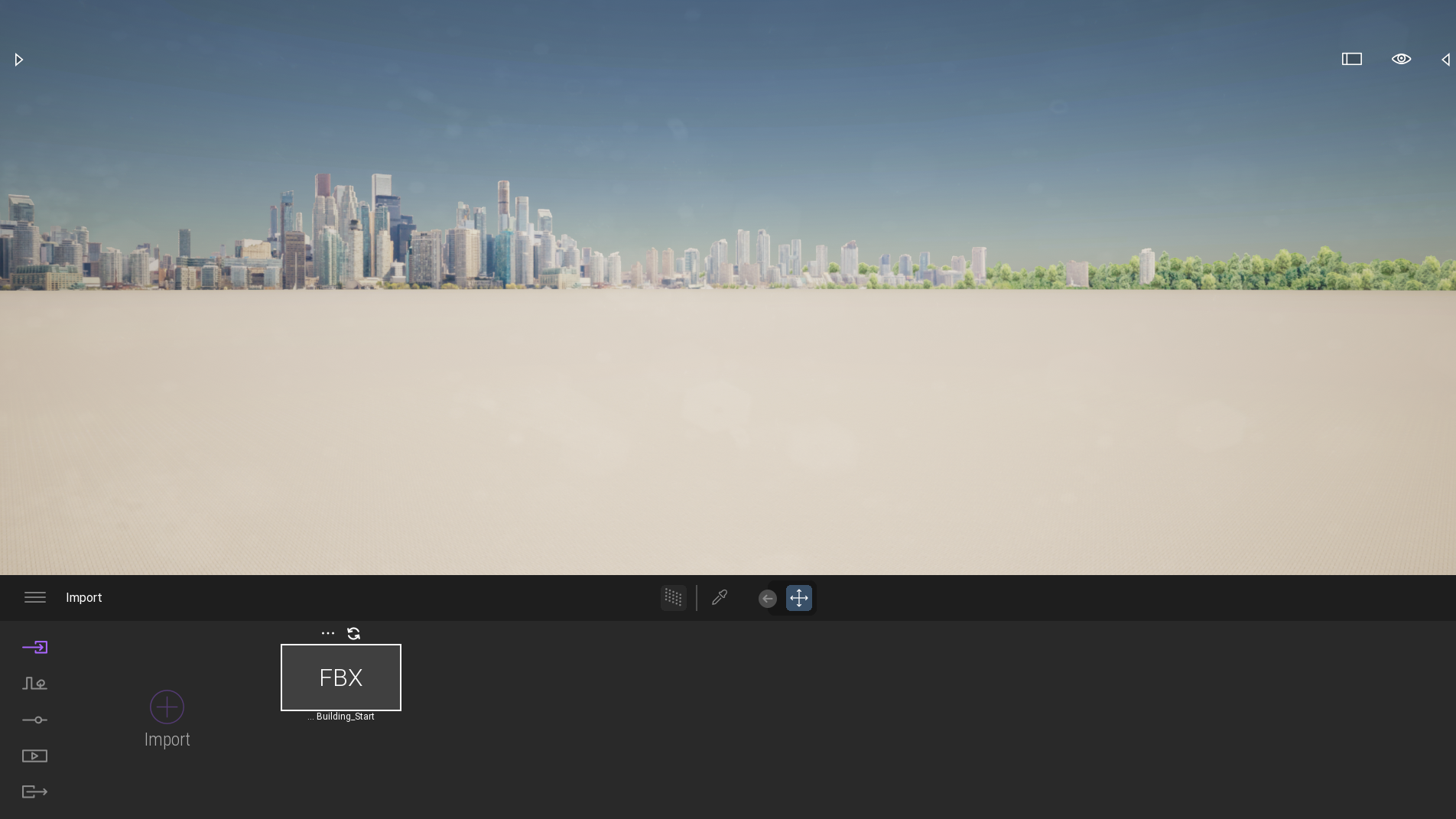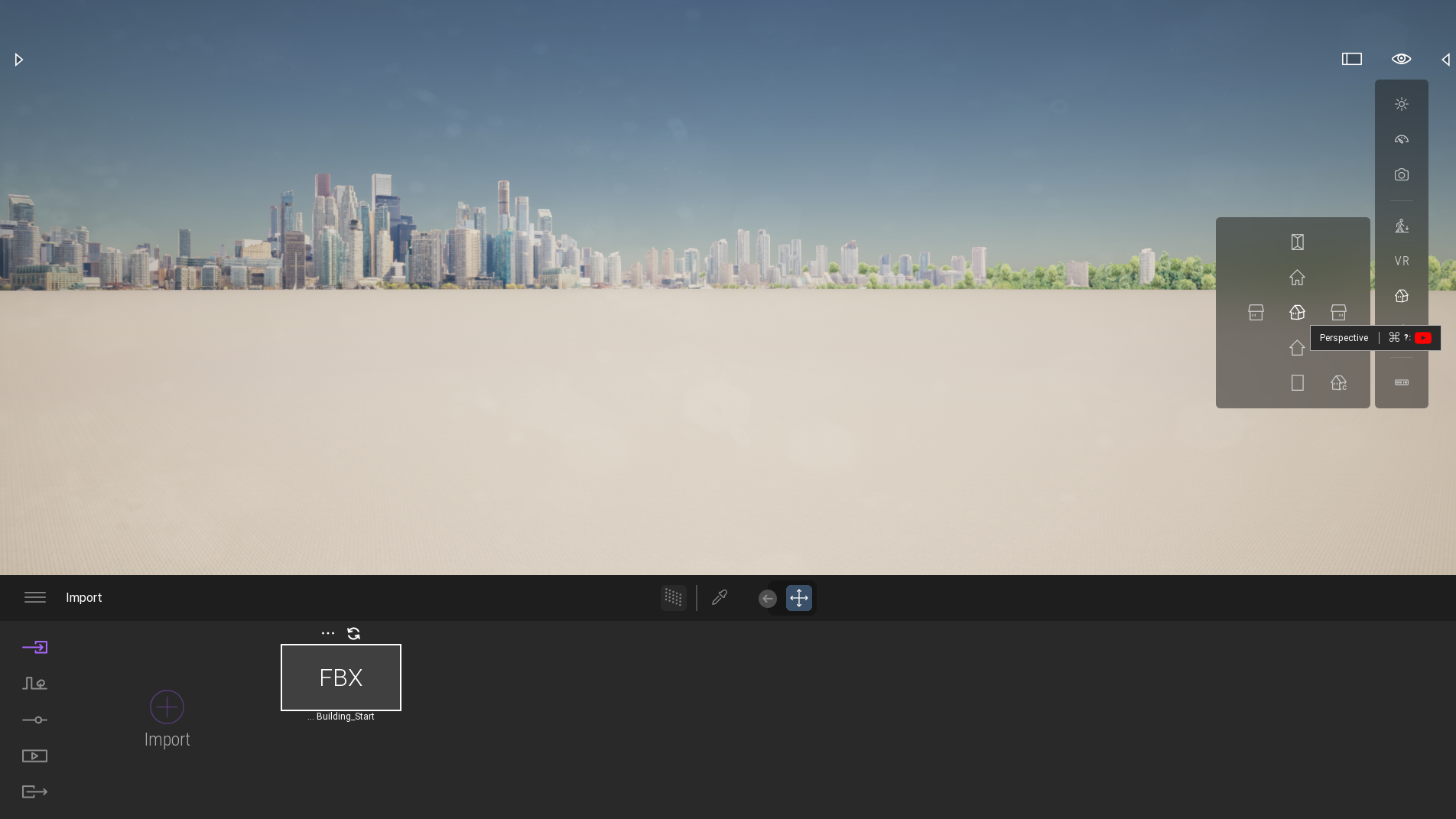How to Use BricsCAD BIM and Twinmotion Together on a Mac
03/01/22 13:26
Twinmotion supports a feature called Datasmith Direct Link that lets you export a model as a file exported from BricsCAD BIM. Datasmith will link the file to Twinmotion, and then BricsCAD can edit and re-export the model over and over while rendering data is saved in Twinmotion independently.
You do need to export updated FBX files with your BIM models each time you make changes that should be reflected in Twinmotion. As long as you use the same file name and location, the 'round trip' should not be a problem, because Twinmotion will simply refresh the base model using the Datasmith link and reapply any rendered changes to the base model from BricsCAD.
In the example below, I started with a building in BricsCAD BIM (from the BricsCAD BIM Academy course) that I exported (by typing "EXPORT" in the command window) as an FBX binary. I then opened Twinmotion and used the Datasmith Import button in the lower left of the screen to select the FBX. I then added a tree to the model in Twinmotion and saved the rendering as a new Twinmotion (*.tw) file. Later I updated the model in BricsCAD BIM to add a door, saved it and did an EXPORT again with the same filename and place. Finally, I opened the model again in Twinmotion (File Open), and clicked the refresh icon next to the Datasmith FBX import button. The rendered model in Twinmotion now reflected both the tree added in Twinmotion and the door added in BricsCAD BIM.
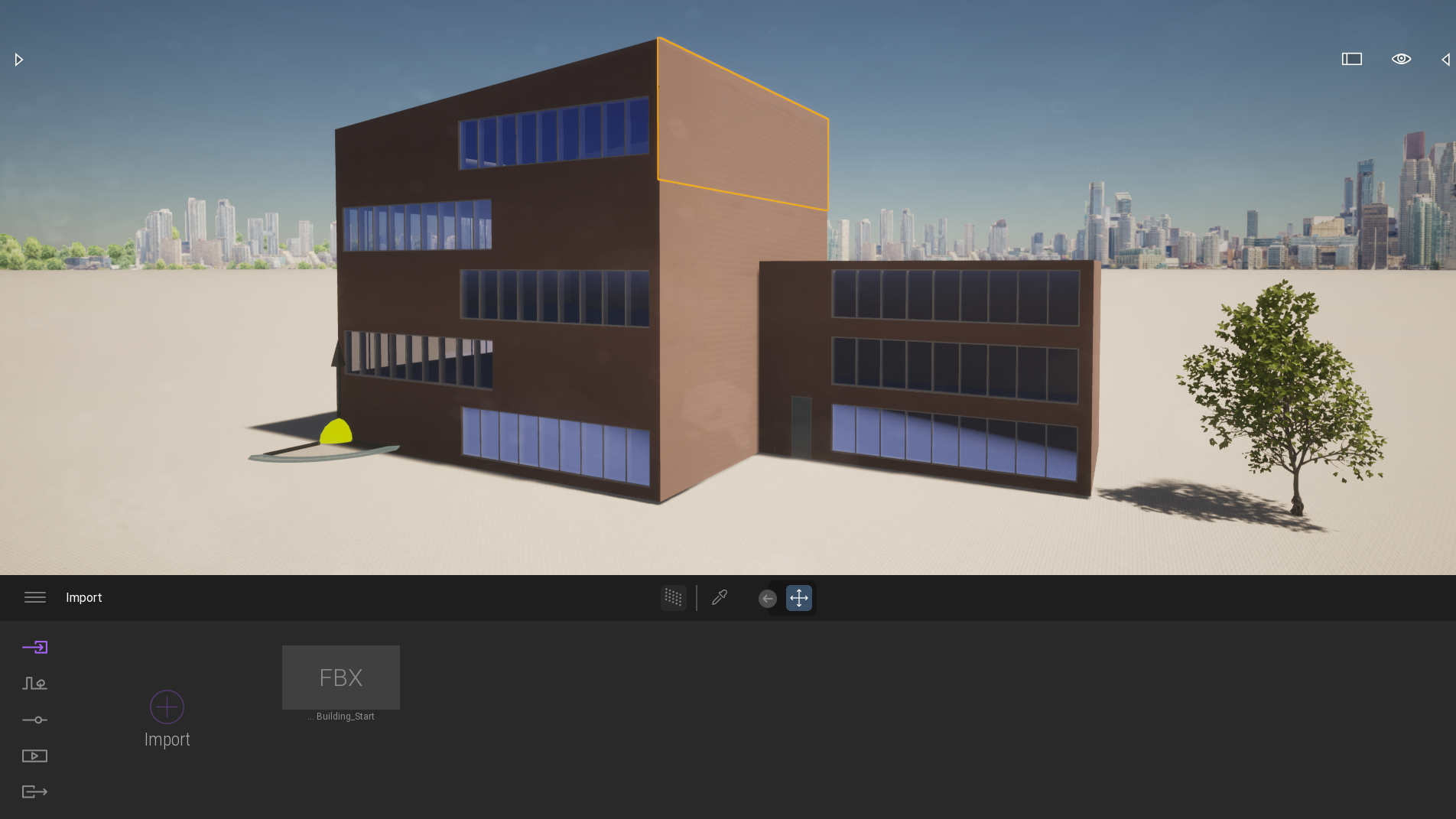
Here's all the steps I used to make Twinmotion work with BricsCAD BIM on my Mac:
Using the process above, you can create multiple Twinmotion files linked to the same BricsCAD model. One building or home could be rendered in multiple scenes.
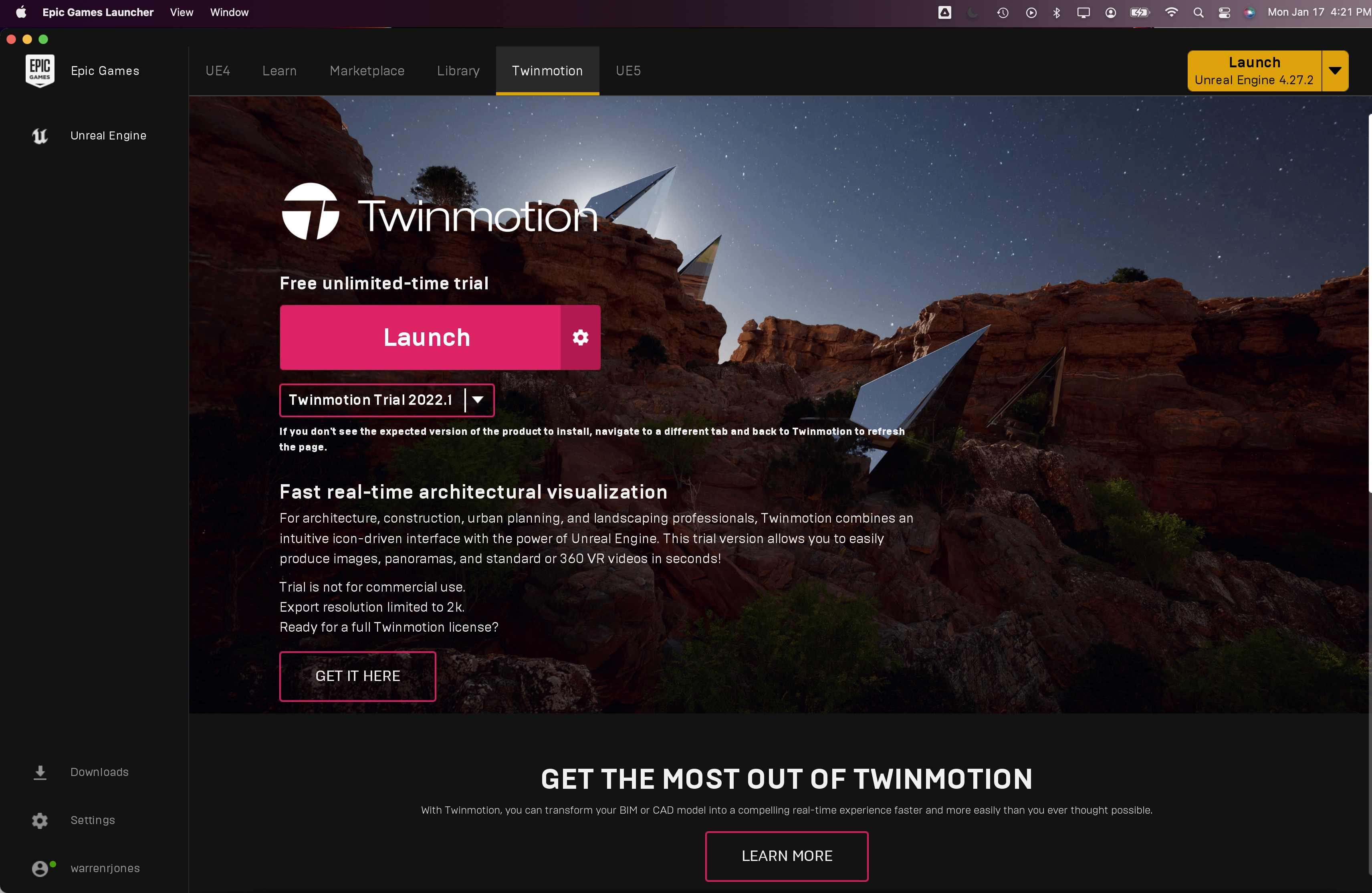
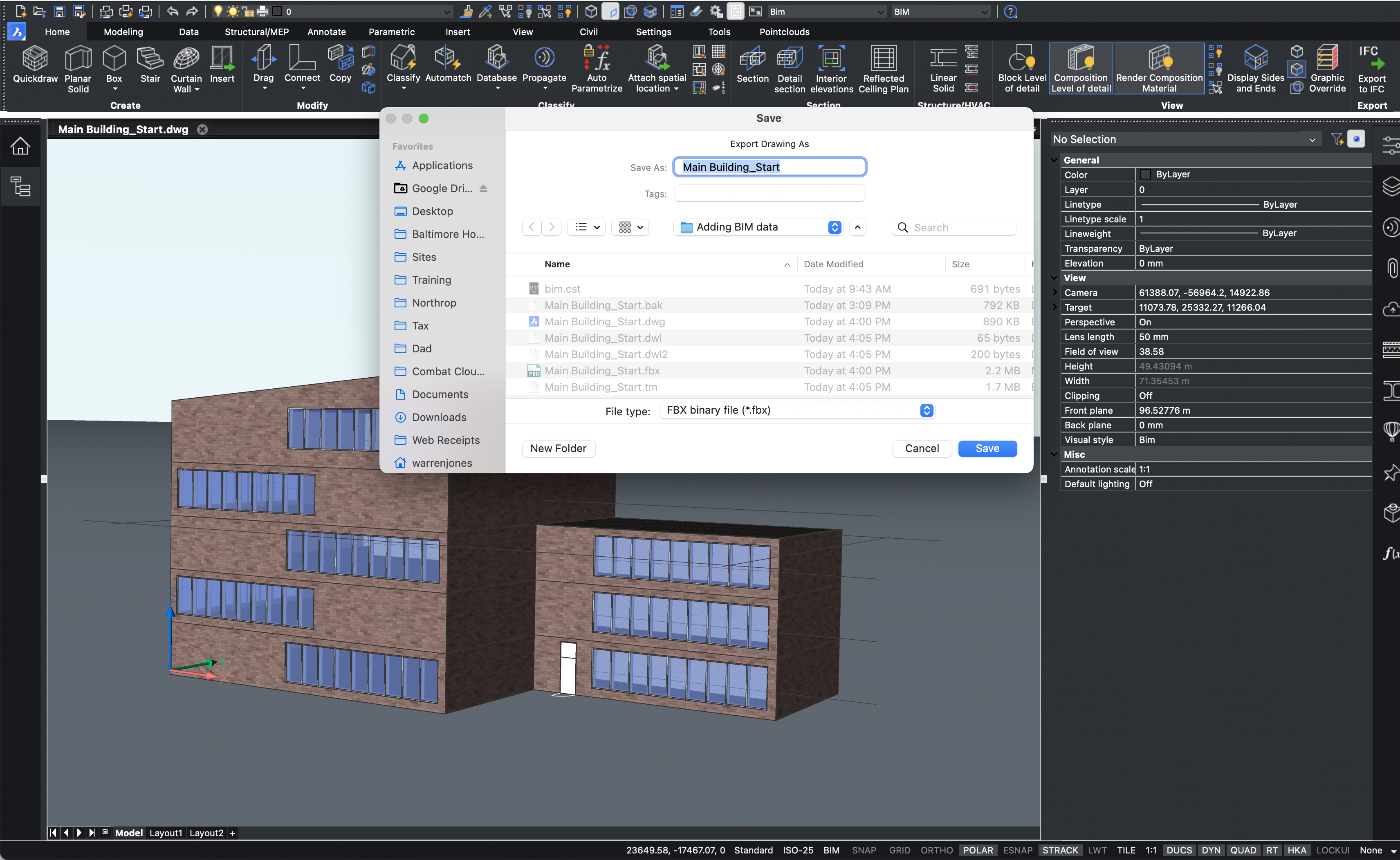
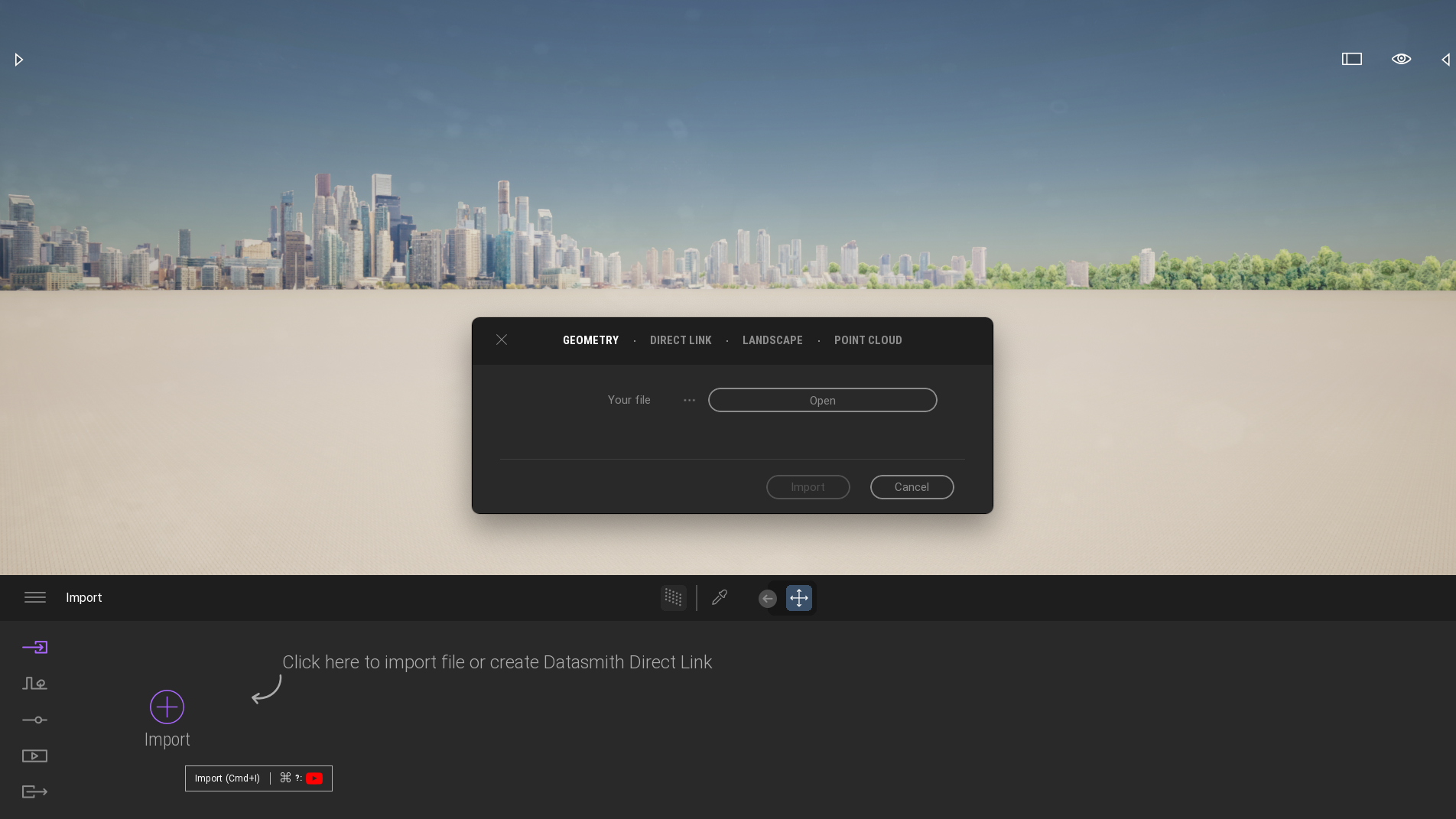
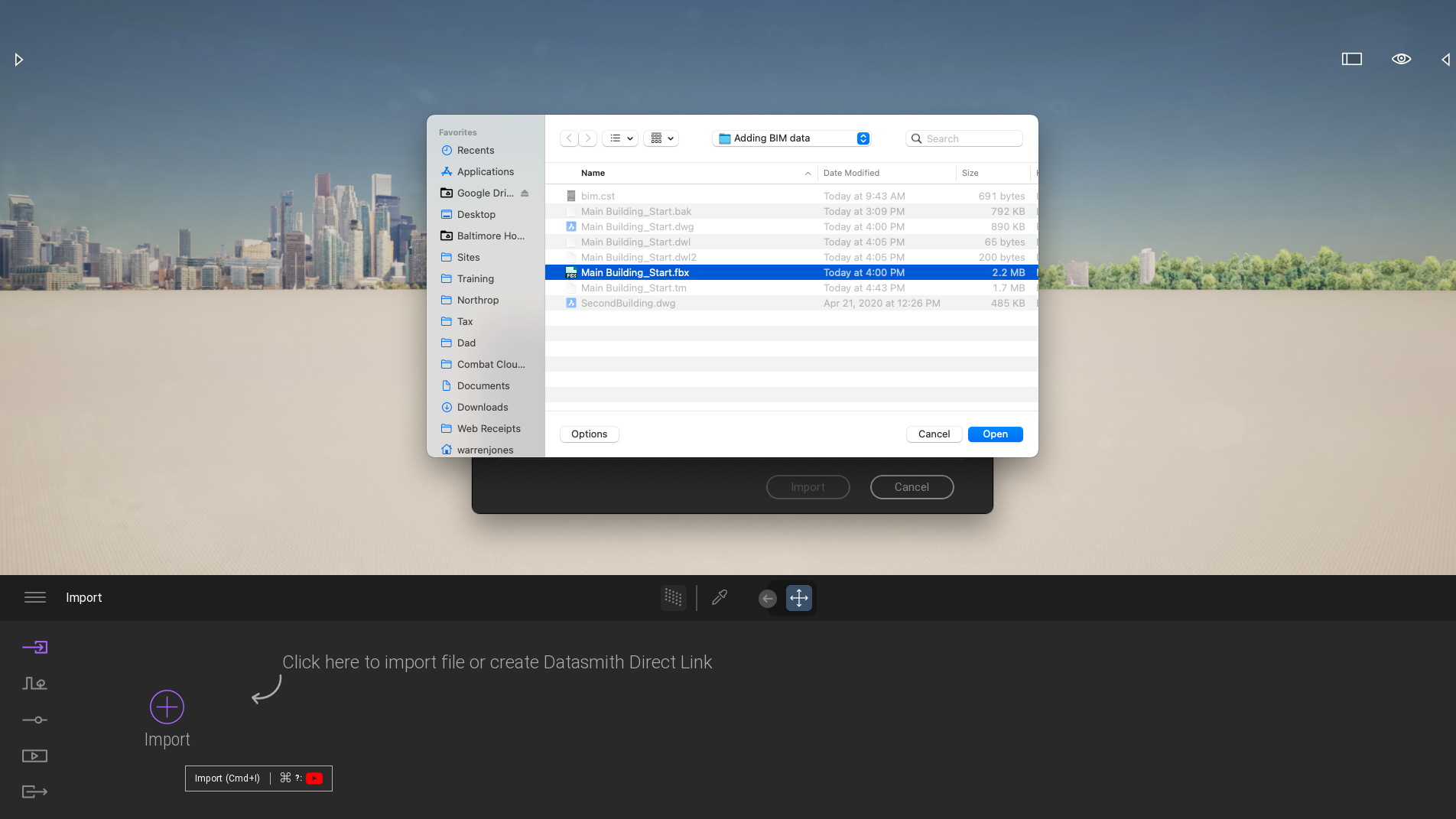
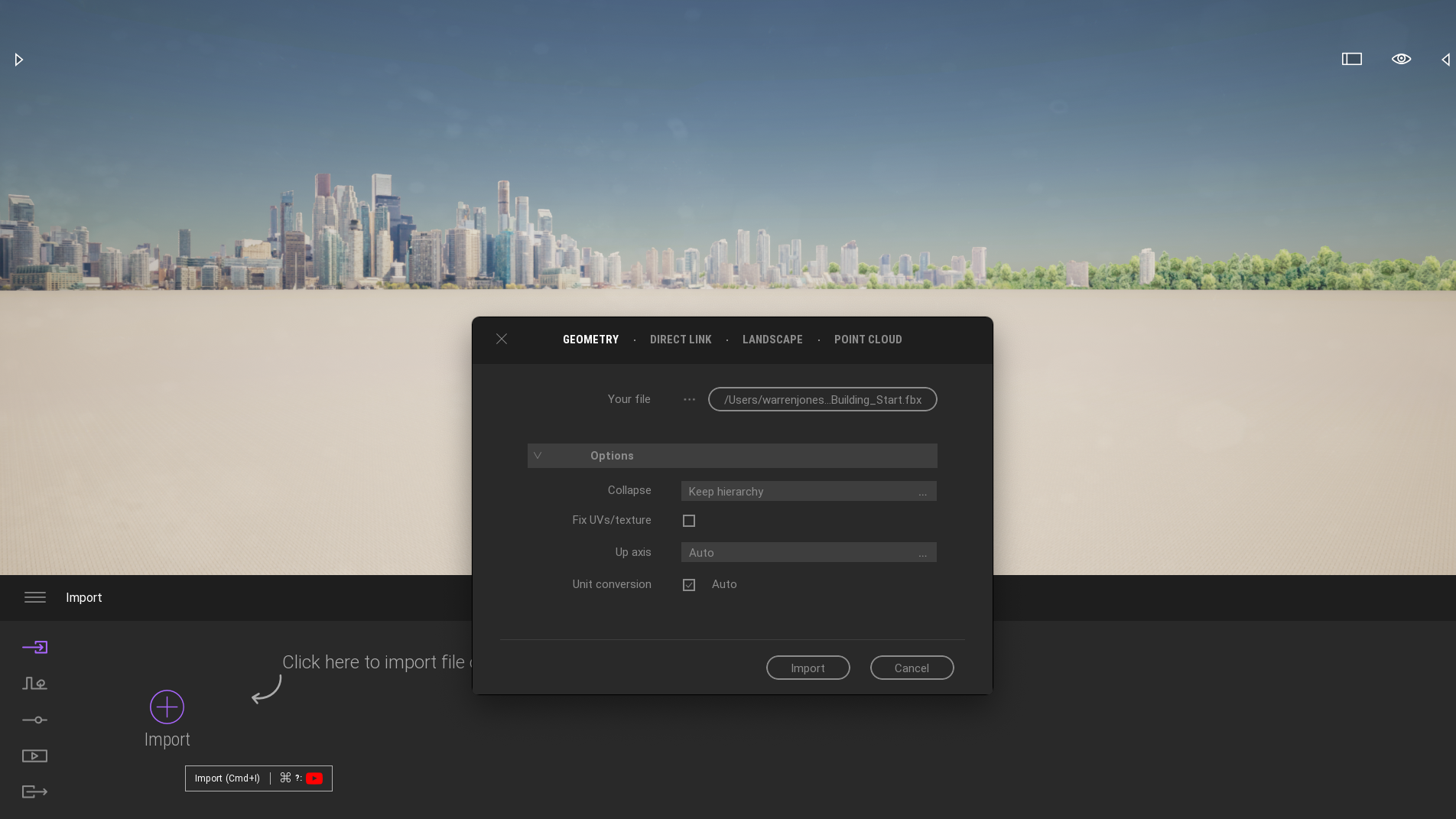
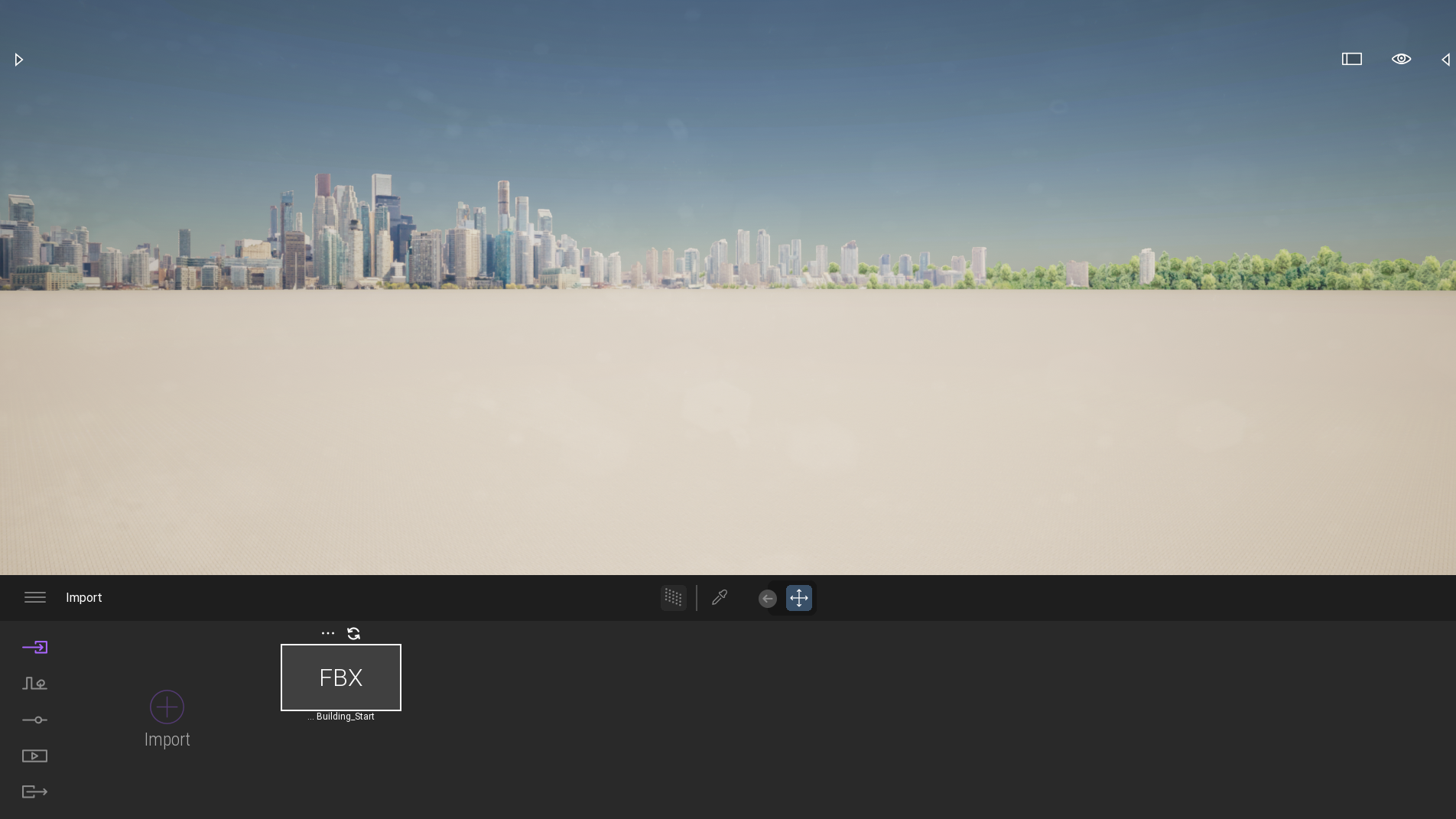
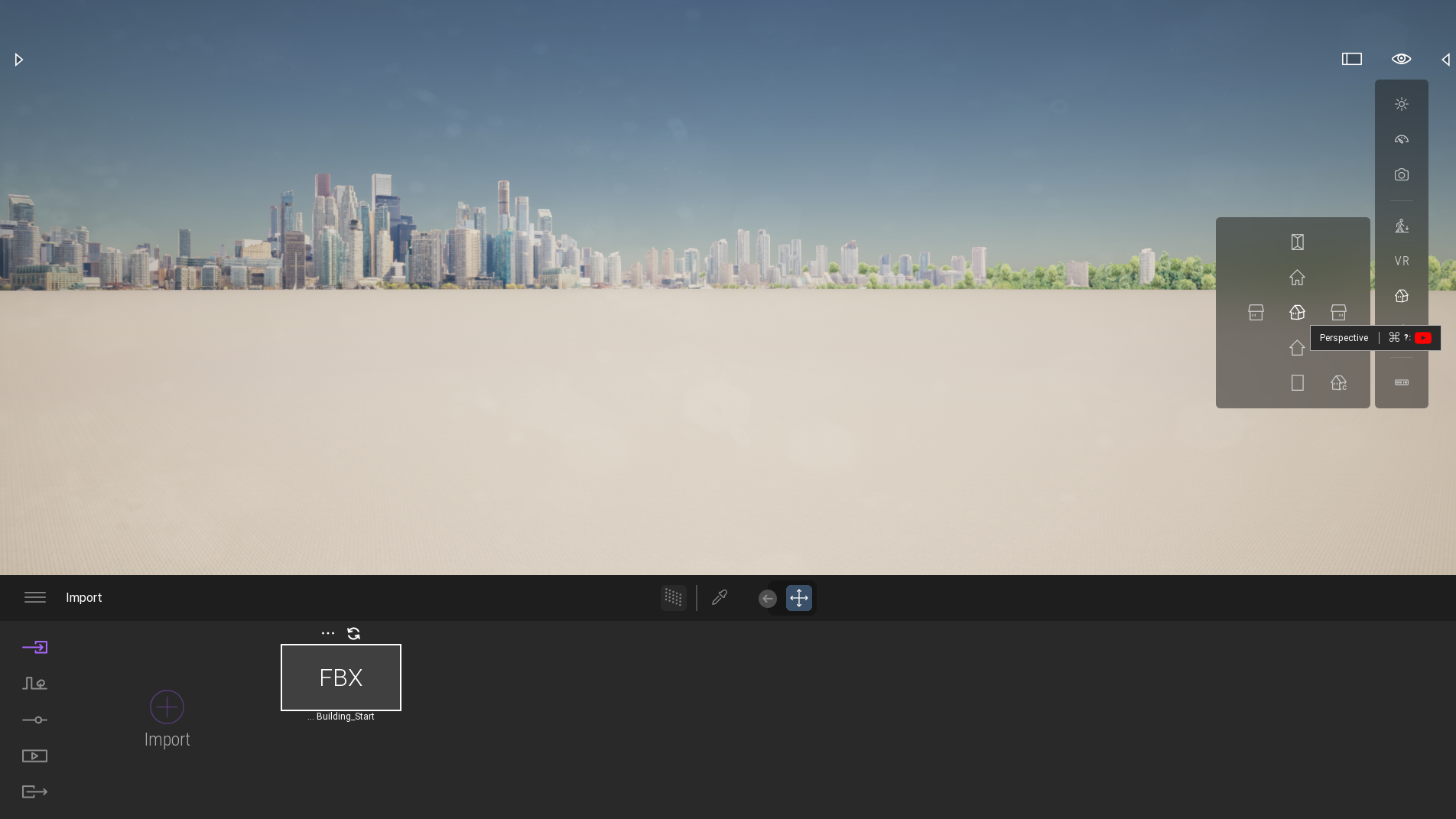

You do need to export updated FBX files with your BIM models each time you make changes that should be reflected in Twinmotion. As long as you use the same file name and location, the 'round trip' should not be a problem, because Twinmotion will simply refresh the base model using the Datasmith link and reapply any rendered changes to the base model from BricsCAD.
How it Works
In the example below, I started with a building in BricsCAD BIM (from the BricsCAD BIM Academy course) that I exported (by typing "EXPORT" in the command window) as an FBX binary. I then opened Twinmotion and used the Datasmith Import button in the lower left of the screen to select the FBX. I then added a tree to the model in Twinmotion and saved the rendering as a new Twinmotion (*.tw) file. Later I updated the model in BricsCAD BIM to add a door, saved it and did an EXPORT again with the same filename and place. Finally, I opened the model again in Twinmotion (File Open), and clicked the refresh icon next to the Datasmith FBX import button. The rendered model in Twinmotion now reflected both the tree added in Twinmotion and the door added in BricsCAD BIM.
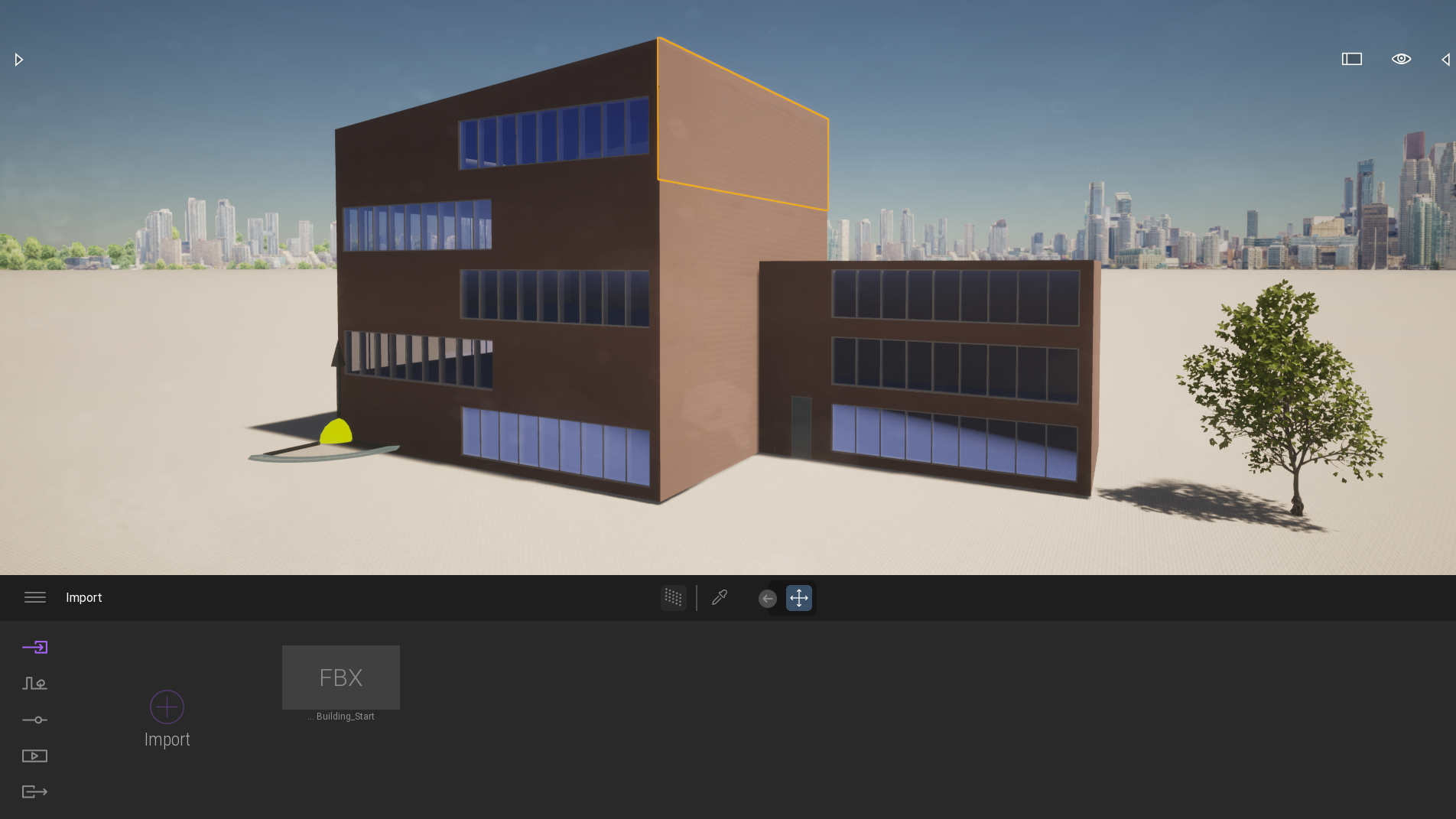
Setup Steps
Here's all the steps I used to make Twinmotion work with BricsCAD BIM on my Mac:
- Install EpicGames launcher
- Click the Twinmotion tab in EpicGames to install Twinmotion
- Launch Twinmotion from EpicGames
- In BricsCAD BIM
- Once your model has matured enough so the buildings, floors are not going to be deleted in the future, type "EXPORT" in the command line
- Under "File Type" export your BricsCAD document as an FBX Binary file (*.fbx)
- In Twinmotion
- Select "Import" in the lower left area of the screen from the menu and
- "Open" the exported *.fbx file. Under Options/Collapse choose "Keep hierarchy". This will allow you to apply changes to specific named objects later.
- In the Datasmith import area at the lower left of the screen, double click "FBX" to load your model.
- To view your model, you may need to pan around the scene to find it. A quick way to 'find' it is to open 'Views' and then select the house to center the model in perspective or another view
- Use Twinmotion to enhance, render, animate …
- Save your work using File Save as a Twinmotion (*.tw) file
- In BricsCAD BIM
- Continue to make changes (add objects) and update your model
- Save and Re-EXPORT the model with changes using the same file name and location
- In Twinmotion
- Select File Open from the menu and open the previously rendered model saved as a Twinmotion (*.tw) file
- Select the icon in the lower left to "Re-Import" . This will allow you to view and use the updated model from BricsCAD … without destroying your updates in Twinmotion.
- Double-click again on the FBX button if the refreshed model does not appear
Cool Tip
Using the process above, you can create multiple Twinmotion files linked to the same BricsCAD model. One building or home could be rendered in multiple scenes.